This is something most of us barely check often. Mac‘s battery or almost any laptop’s battery runs in the form of charge cycles. What is a Charge Cycle? It is like a period, a complete charge cycle means using all of the battery’s power, but it may or may not mean a single charge. You need to check Mac battery cycle count now and then to see its life power or to find whether its health condition is good/bad.
Consider this scenario, you are using your Mac for 1 hour using half its charge and then you recharge it fully. If you repeat the same thing the next day, it would count as one charge cycle and not as two. It generally takes several days to complete a full cycle. It goes on like that. I actually looted some of the words from Apple’s official KB, so you can refer that as well.
How To Check Mac Battery Cycle Count?
Go to Apple Menu and choose About This Mac > More Info > System Report
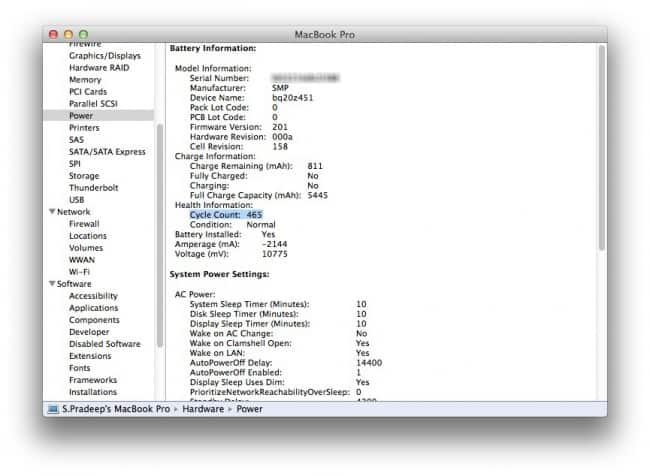
Now Mac’s system report appears. There, check under Hardware > Power, then in the right side you can see something like:
Health Information:
Cycle Count: 465
Maximum cycle count varies for each and every Mac model. For example, MacBook (13-inch, Mid 2010) has maximum cycle count of 1000, whereas MacBook (Mid 2009) has just 300. You can find the full cycle count details here.
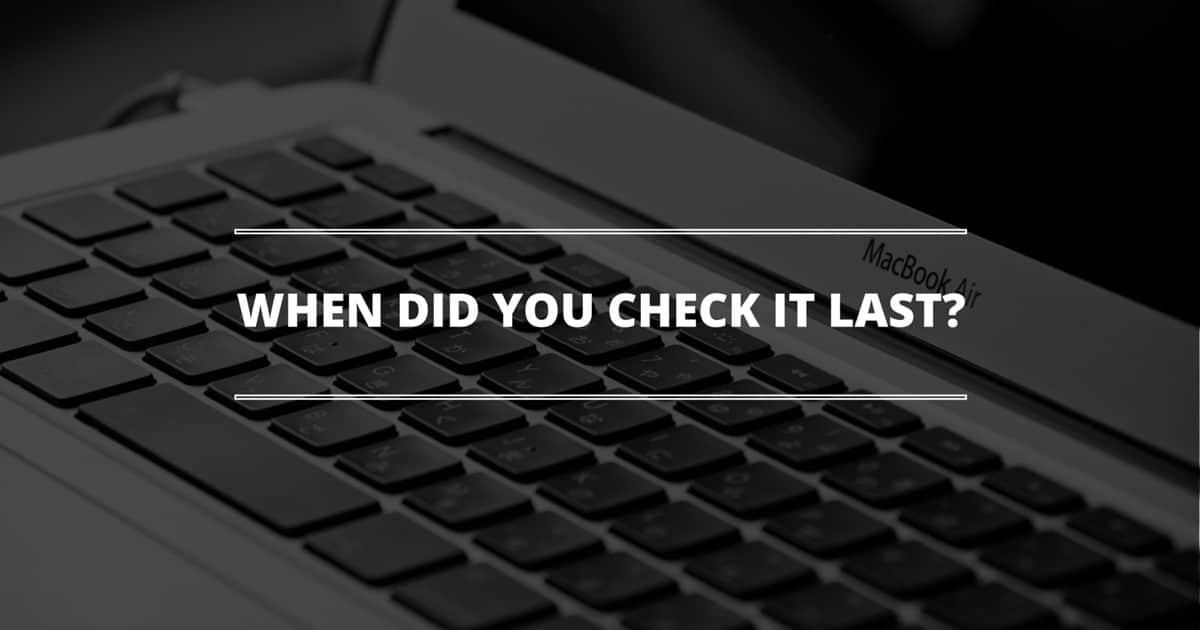
This is something I never really tried, I know there is such an option but I was afraid to mess the settings. Will see this today. Thanks!