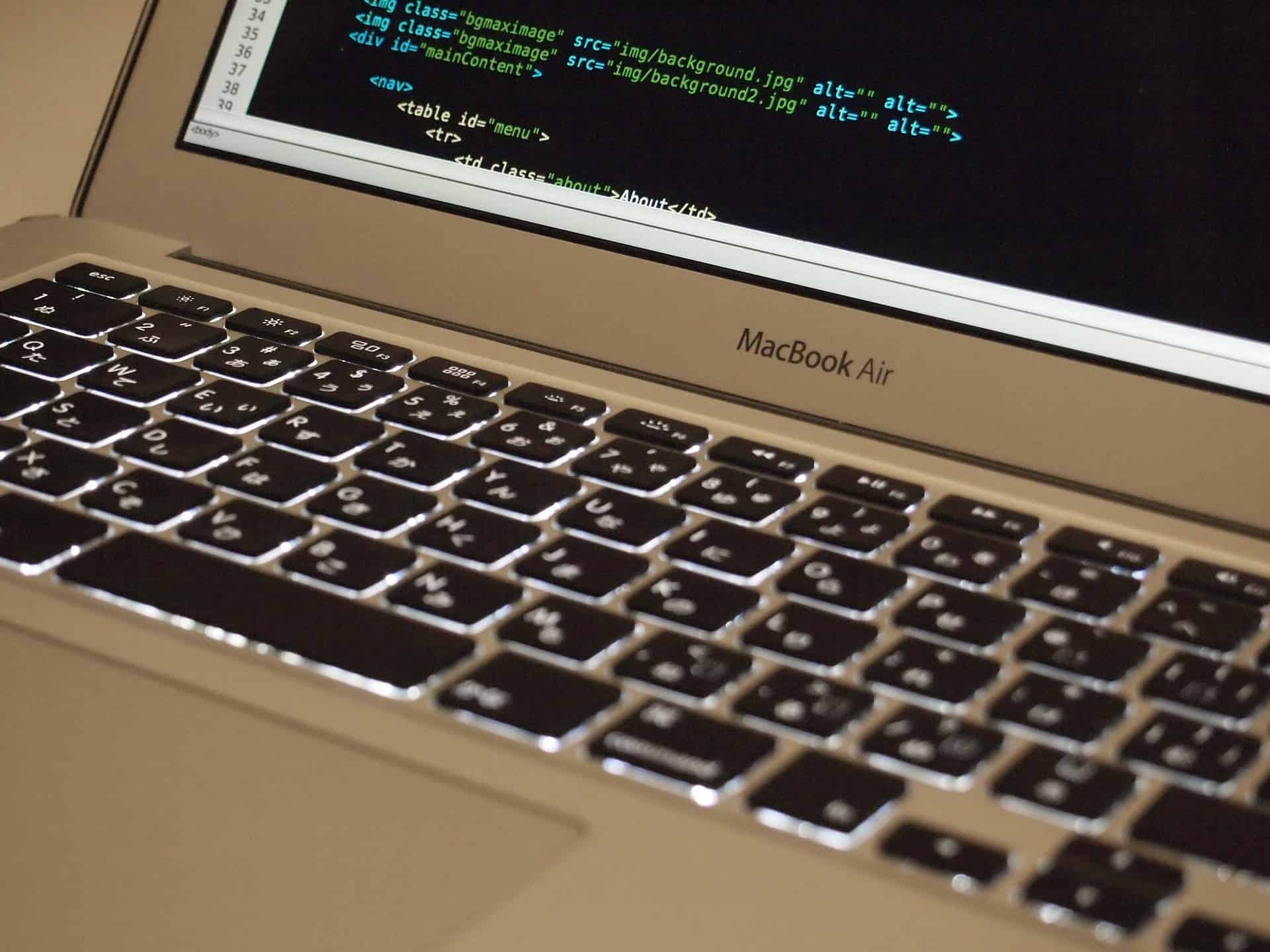If you are like me, then probably you’ll be spending days and days for completing a TV series season (or a movie trilogy). 😀 I usually watch them continuously so that I can keep myself updated with the storyline, it will normally take hours to complete a season but the experience we get will be awesome. And then, I’ll move on to the next season after taking a short break. 😛
The same happens with hardcore gamers and programmers, they are often sticked to their laptops and they don’t actually remember the last time they switched off or rebooted their device. But don’t worry, if you are using a Mac device then there is an easy way to find it out.
Check The Uptime Of Your Mac
Open “Terminal” (you can type the word on spotlight search) and type the command uptime. That’s it. Now you can see the number of days or hours, it’s been ON.
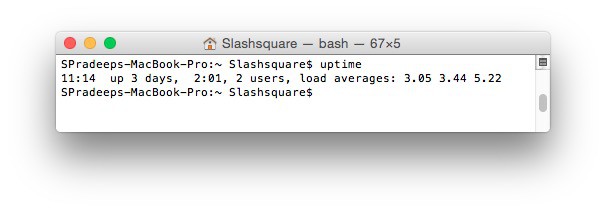
In this screenshot it shows “3” days. I did this for my Apple MacBook Pro, and the result is pretty common for me. I have been blogging, watching series, and downloading stuffs continuously on it.
I hope this is a simple tip/trick to check the uptime of your Mac device. It’s essential to switch off your Mac device frequently so that it doesn’t get heated much. I know it’ll be hard for you to close all those tabs and applications to switch off or reboot your Mac, but trust me, it shouldn’t be always ON. It’ll also help to improve Mac battery life, so do consider this.
Do try this useful Terminal trick and let us know your views, also if you are facing any issues with the steps, kindly let us know in the comments below and we’ll be happy to guide you with that.